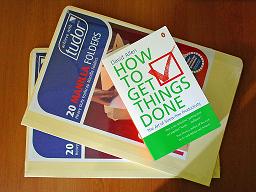
After a recommendation from Rhys, I read David Allen’s How to Get Things Done (called Getting Things Done (GTD) in the USA and elsewhere). I’d heard of GTD in various places such as 43 Folders and Tim Mansfield’s blog, and I’m positive that Ben mentioned it to me some years ago, but for one reason or another I’d never really taken much notice of it. This time I decided to follow up on my curiosity, and I’m pleased that I did. Don’t let David Allen’s sometimes clumsy explanations or his annoying and frequent use of the word “psychic” deter you from reading his book; at its core, How to Get Things Done offers a powerful way to make progress on all those jobs, large and small, that you need to complete. In this blog post I’m just going to explain the parts of the book that I’m already putting into action, and I’ll assume that the reader has some familiarity with GTD.
Collecting
I have three inboxes. There’s an inbox for physical stuff like forms, reading material and so forth sitting on my desk at work. There’s my e-mail inbox, and then there’s my brain dump inbox which is the voice memo recorder on my mobile phone, which has been getting a very good workout lately. Often, I’ll think of something that needs doing while I’m on the run. The quickest way to capture those thoughts is simply to speak it into my phone after pressing a single button. I’m attempting to implement the collection phase just as the book sets out, so I won’t write any more about it here.
Processing and Organizing
The stuff in my physical inbox gets processed exactly the way the book sets out. The way I process my e-mail is slightly different to the book. Although it’s not specifically mentioned in the book, it seems there’s an assumption that any e-mail filtering rules are disabled, so that you’re forced to look at and process all the mail coming into your inbox, determining whether it’s junk to be discarded, whether it’s actionable or whether it’s reference material or support material for a current project. I’ve disabled all my e-mail filters, and I’ve set up the following folders:
- [Assignment Support] for e-mail that relates to an ongoing project (what David Allen calls “projects”, I call “assignments”, simply because the word “project” has a specific meaning within my workplace). An assignment is any task that requires more than one action to complete it;
- [References] for e-mail that contains longer-term reference information that might be useful in the future;
- [Requires Response] for any e-mail that requires a response to be written which cannot be dealt with immediately, either because it will take longer than two minutes, or because more information is needed before I can respond;
- [To Read], which contains long e-mails or e-mails with attachments which can’t be processed immediately; and
- [Waiting For], which temporarily holds e-mails that I’m waiting for a reply for, or which contain instructions for someone else to carry out some actions.
The first two folders contain sub-folders which are used to store e-mail for particular assignments (in the case of [Assignment Support]) or which relate to specific topics (in the case of [References]). I no longer have a “Sent” folder. E-mails I send appear in my inbox. This forces me to make a decision immediately as to whether the e-mail I’ve just sent can be deleted, or whether it should be moved to one of the above folders. At work, I use Outlook for e-mail. It’s not my favourite e-mail application by a long shot, but for various reasons I am using it at work (although I might soon be using Entourage – more on that later). E-mail that comes into my inbox which is actionable at a specific time or on a particular day gets dragged over to the Outlook calendar. Any actions arising from e-mail that must be done at some point, but not necessarily at a specific time gets dragged over to the Task list in Outlook. No task in the Task list has a reminder set. It’s simply a list of Next Actions that need doing at some point. I prepend each task in the list with a context such as “Home”, “Work”, “Shops” etc. Of course, any actions deriving from things in my physical inbox get put in my calendar or task list also. It usually takes no more than five minutes each morning to convert the voice memos, mentioned above, into next actions and/or projects. If the thought I have relates to something that needs to be done at a specific time before 9am the next day, then I take the time to put the action into the calendar on my phone so I’m reminded at the appropriate time. After converting the voice memos to actions etc., I synch my phone calendar and task list to the one in Outlook at the beginning and end of each day. Notice that my phone is being used only for collection and for reminders. Under normal circumstances, I do not directly enter actions or projects into my phone: it’s too slow and cumbersome using T9 to create calendar entries and tasks while I’m on the run. The one-button press voice memos, on the other hand, they work a treat!
In addition to the e-mail folders, I have organised much of the material on my computer into various directories with similar names to those above.
I’ve gathered all my physical papers and other stuff and organised them into labelled manilla folders. Then I store the folders in alphabetical order in my filing cabinet at work. I shouldn’t really have been surprised at how much faster I can find things now. I’m also in the processing of establishing a tickler file at home and at work for organising physical things which I’ll need at a particular date in the future (bills that must be paid, plane tickets, football tickets and so on). The tickler file is so simple, but I reckon it’s a veritable stroke of genius.
Assignments (projects) get listed on a private web page I can access from work or home. Generally this page only gets looked at and updated once or twice a week, so it’s not something I have to carry with me everywhere I go.
Reviewing
I am trying to institute a weekly review, whereby I gather any open loops (stuff) and then process it according to the above procedure. I remove any completed assignments and create new ones if need be. One of the things I like about GTD is that the whole thing is a bottom-up process. Assignments are created primarily because you’ve decided something needs to be done, and to get it done will take more than one action. The assignment is really just a marker that stays in the Assignment list until all the dependent actions are completed. This contrasts to typical project management techniques where you identify the project first, then try to break it down into sub-tasks. With GTD, it sometimes happens like this, too. But most of the time it’s the other way around.
Doing
Then there’s actually doing the actions you’ve identified. Hopefully, if I’ve got the above phases sorted, the doing just happens. David Allen’s book sets out some ideas for choosing which action to complete at any particular point in time. The calendar and the Next Actions list organised by context makes the decision much easier.
The subtitle of the book is The Art of Stress-Free Productivity. Initially, attempting to implement GTD will probably cause you more stress. A key theory of GTD is that getting everything out of your head and putting it in a trusted system will enable you to relax and focus on completing the task you have in front of you. The problem is, in the beginning, it’s very difficult to trust the new system you’ve implemented, and you worry about whether you’ve collected all your open loops and whether you will remember to review your lists and so on. It’s easier to “trust” the faulty system of keeping everything in your head; it seems more comfortable even though you know it’s flawed. After a few weeks of GTD, though, it becomes much easier to trust the system, and you do begin to feel less stressed and more productive. I’ve still got a long way to go, though.
8 replies on “How to Get Things Done”
Interesting. I will have to post about my method, which is completely differnet in implementation to yours.
Have you managed to make the tickler file work for you? I am no disciplined enough and I don’t have enough date-specific stuff to get into a habit.
I find the review is key to maintaining the process.
Nope. I haven’t found a suitable box to store the tickler file folders in. I’ll have to take a trip to Officeworks. I’d be interested to hear how you’ve implemented GTD. Are you using a HipsterPDA?
[…] impressions. I like it a lot. The Project Centre inside Entourage makes it easier to implement GTD, and it’s generally nicer to use than Outlook, and in my view it’s even nicer than […]
I’m getting there with a description of my system, I promise. Having switched systems once since I wrote that first comment, it’s made it a little pointless to post anything substantial.
You don’t seem to have a very tight coupling between actions and projects…
Ben, not sure if you’re subscribed to the comments feed on this post, but I’m going to reply anyway. Or rather, I’d like to get a clarification on something. What do you mean by “You don’t seem to have a very tight coupling between actions and projects”?
“You don’t seem to have a very tight coupling between actions and projects”
I like to be able to view Next Actions by project so every system I’ve used has a way of associating NAs with specific projects. From what I can read of your system, you have a list of projects on a webpage and a list of NAs in Outlook — a loose coupling or so it seems to me. EG: can you only view all NAs for a specific project?
Of course, neither/both ways are canonical with your version perhaps more so as it more closely resembles 1 list for projects and 1 list for NAs.
Yes, I see what you mean. As it happens, since I’ve started using my Mac, I’ve changed my GTD implementation somewhat. I’m using Entourage for e-mail, calendaring, tasks and project tracking now. Entourage has a really nice thing called “Project Center” which lets me keep all the next actions for each project together, and allows me to link any e-mail, document, task or whatever to a project.
Ah, I saw that in your “I’m a Mac” post.